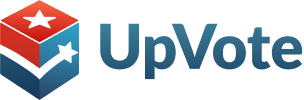Phone campaigns allow you to make calls to groups within the system of your choice, whether by shared support status, city, neighborhood, or any other relevant common feature.
Phone campaigns enable you to plan and manage calls efficiently and effectively. You can set precise goals for campaigns, manage team time, and thereby improve performance.
Step 1: Creating a New Phone Campaign
- Create a group for the voters you want to assign to the phone campaign. If you don’t know how to create a group, click here to access the “Creating a Group/Tag” guide.
- In the side menu, click on “Phone Campaigns.”
- Click on “Create Phone Campaign.”
- Select the desired group from the existing groups in the system.
- Choose a name for the phone campaign and click “Create.”
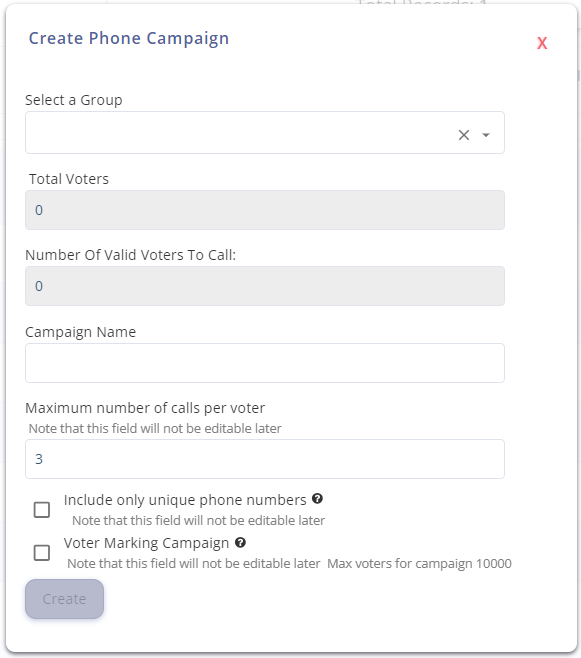
Campaign Settings
- Add User to Campaign – Click the button to add call center agents to the campaign.
- Edit Call Script – You can edit a call script consisting of question-and-answer pairs. A detailed explanation is provided later in the guide.
- Additional Options –
- Reset Calls – Resets all unanswered calls, allowing immediate follow-up calls instead of waiting several hours.
- Phone Campaign Report – An Excel report detailing all calls made and the parameters marked.
- Callers Statistics Report – An Excel report with statistics on the calls made by the callers.
- Callers Daily Activity – A report detailing the activity of the callers on a specific day, including the time of the first and last call on that day.
- Total Valid Voters to Call – The total number of voters to contact in the campaign with valid phone numbers who are not on the do-not-call list.
- Campaign Manager – You can assign a manager as the phone campaign manager. Unlike the system manager, the phone campaign manager will be specifically responsible only for the campaigns you assign to them. The campaign manager can edit call scripts, manage campaign parameters, and more, but cannot export reports or perform actions reserved for the system manager.
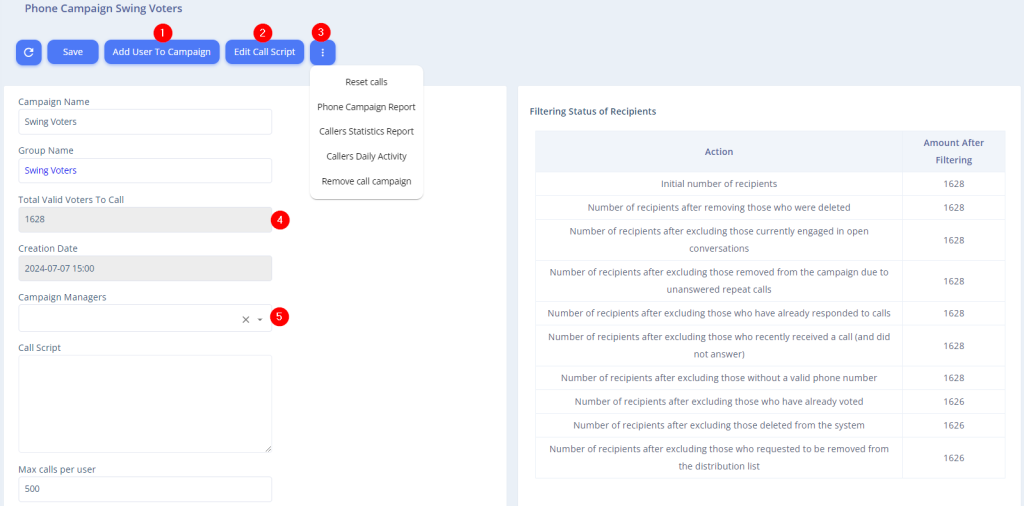
Additional Settings
- Max Calls per User – You can limit the caller to a certain number of calls after which they will no longer receive calls.
- Active – Indicates whether the campaign is active and calls can be made. This is useful when the campaign is no longer relevant, such as in terms of the calling group or the call script, or when you have finished calling all voters in the campaign.
- Maximum number of calls per voter – To avoid overwhelming voters with calls, which could lead to resistance, you can set a limit on the number of unanswered calls after which the voter will be removed from the call queue and cannot be called again.
- Hours Until Unanswered Voter Returns to Queue – Similar to the previous item, to avoid overwhelming voters with unanswered calls, you can set how many hours after an unanswered call the voter will return to the queue and be eligible to be called again.
- Update Voters in Campaign – As explained at the beginning of the guide, the campaign is linked to the dynamic voter group you selected. The dynamic groups in the system are constantly updated according to changes in voter settings. Therefore, you can choose whether the voter group associated with the phone campaign will be continuously updated or remain static as of the time the campaign was created.
- Voter Marking Campaign – Allows calling voters from a list in any order rather than a predetermined sequence, especially suitable for door-to-door campaigns.
- Auto Fire Calls – If callers are using a softphone, this automatically connects the calls in the system to the dialing in the softphone.
- Show Household Members – Allows the caller to see, during the call, family members with the same last name and address as the voter.
- Include Only Unique Phone Numbers – Allows you to run a phone campaign only for unique numbers. In other words, if there are voters in the campaign with the same primary or secondary phone number, only one of them will be included in the phone campaign, without regard to the phone rankings.
- Campaign Parameter Management – For each parameter, you can choose one of four options: Don’t show/Show but don’t allow update/Show and allow update/Show and require update.
After you have finished editing all the campaign settings, click “Save” at the top of the page.
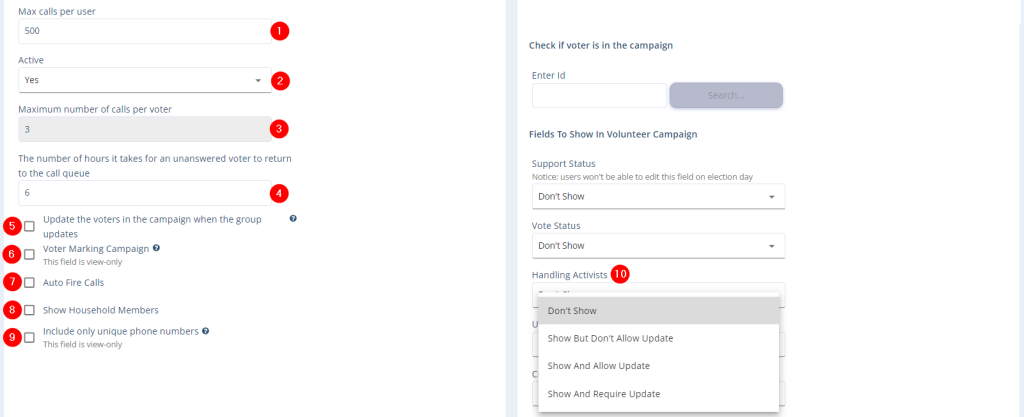
Editing Call Script
You can present the callers with a call script that is divided into questions and answers.
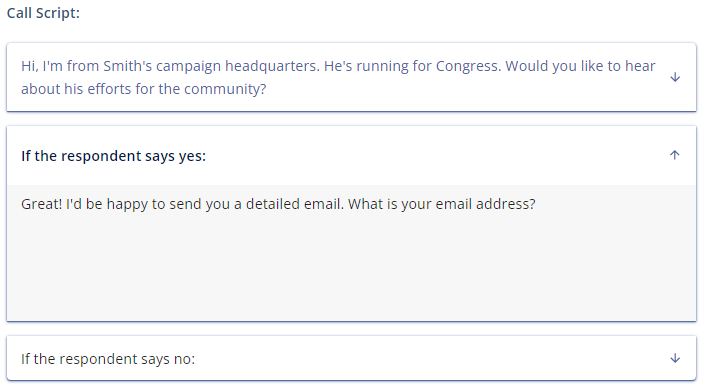
Call Statistics
At the bottom of the screen, you can see the call statistics for the campaign.

Reasons for Unanswered Calls:
If the call is not answered, the caller must indicate the reason from the four options shown in the image below.
If the caller selects “Line Not Connected” or “Wrong Number,” the voter will be removed from the campaign and will not return to the call queue.
If the caller selects “Voter Didn’t Answer” or “Other,” the voter can be called again after the number of hours you have set for returning to the call queue.
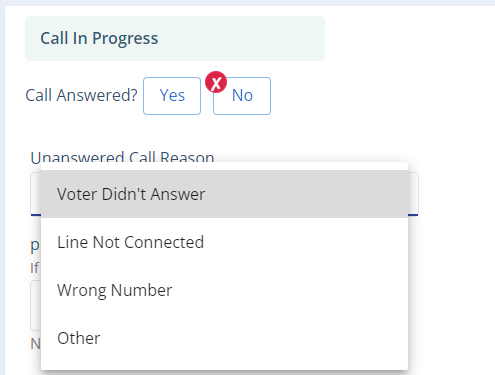
Daily Caller Activity Report ☎️
In the report, you can see the daily activity of each caller, including the total number of calls made, the percentage of calls answered, and more.
This report can be used to monitor and motivate your callers to improve efficiency in the call center. It can also serve as a metric for the number of calls made by each caller, salary calculations, and more.