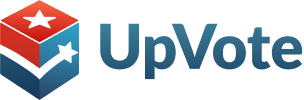you have the option to create either a group or a tag to organize voters. Here’s a detailed explanation of each:
Group
A group is a dynamic collection of voters based on specific criteria. The membership of this group can change automatically according to the criteria set. For example:
- If you create a group for voters living on “Grant Street,” any voter who updates their address to “Grant Street” will automatically be added to this group.
- Conversely, if a voter’s address changes from “Grant Street” to another street, they will automatically be removed from this group.
Tag
A tag is a static label that you can assign to voters. Unlike groups, tagged voters will remain tagged regardless of any changes to their information unless the tag is manually removed. suitable especially if the criteria is not av
How to Decide
Depending on your campaign’s needs, you can choose between a dynamic group and a fixed tag:
- Dynamic Group: Use this if the parameters for the voters are subject to change.
- Fixed Tag: Use this if it is a closed group with criteria that do not change – for example, a tag for participants in a specific conference.
By understanding these differences, you can better manage and organize your voter lists to optimize your campaign efforts.
- Go to “Advanced Search” page.
- Select filters as desired.
- Click on the search icon.

- After performing the search, click on the three dots.
- To create a group, click “Create group from parameters.”
- To create a tag, click “Add tag to search results.”
If you chose to create a group – choose a title for the group -> and then click “Save.”

If you chose to create a tag – you can assign the search results to an existing tag or create a new tag.

After creating the group/tag, you can see it and the assigned voters on the Groups or Tags page.