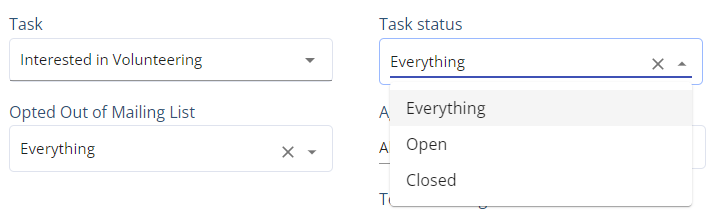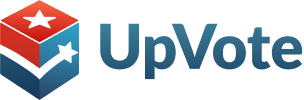Tasks are your way to turn voters into active participants in the campaign. When you delegate tasks, voters feel invested in the success of your campaign and feel increased responsibility to convince their network to support you.
Assigning Tasks to Voters
Tasks can be assigned to voters in two ways – through your personal computer or via the app.
Assigning Tasks On Your Computer
- In the voter’s card, select “More Actions” – “Manage Tasks”.
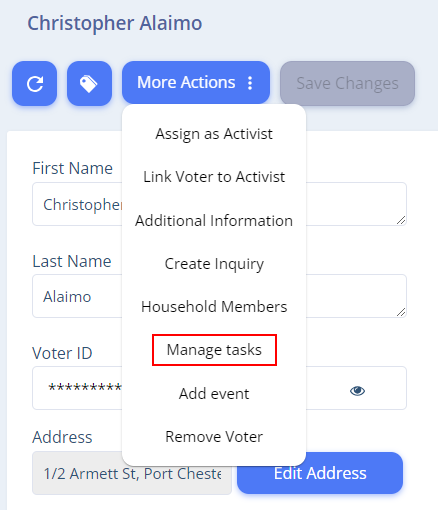
2. In the window that opens, you can assign tasks to the voter.
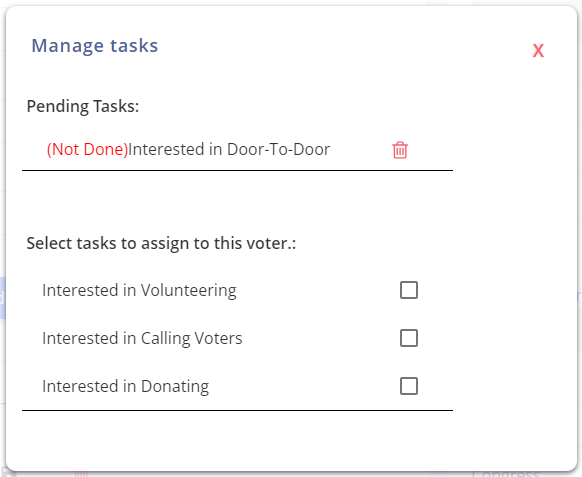
Assigning Tasks On The App
Your volunteers can assign tasks to a voter when they add them to their supporters list.
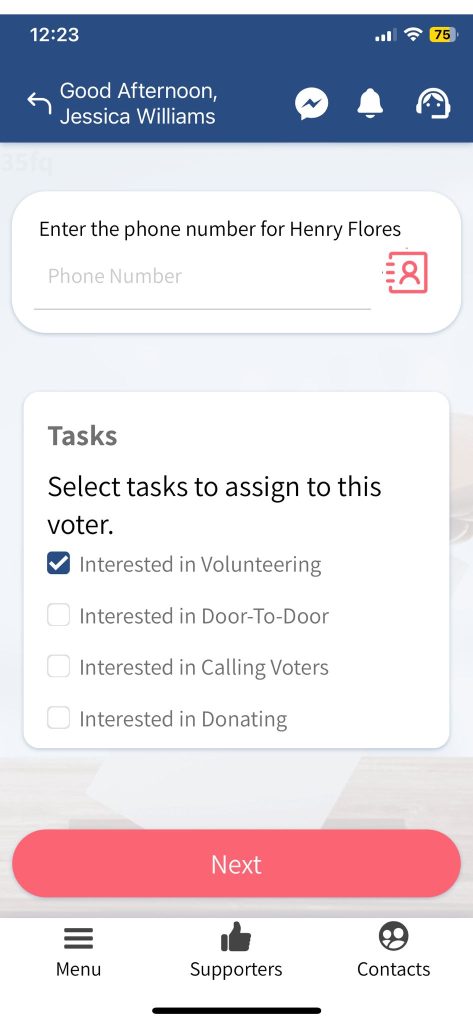
If a volunteer decides to assign tasks to a voter after they added them to their supporters list, they can do so by clicking on the three dots next to the name of the supporter.
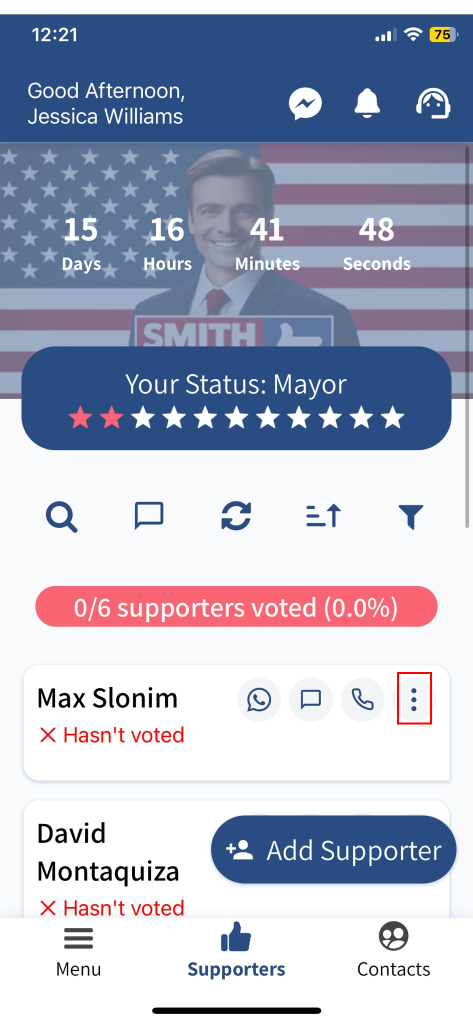
and then clicking on the voter’s details.
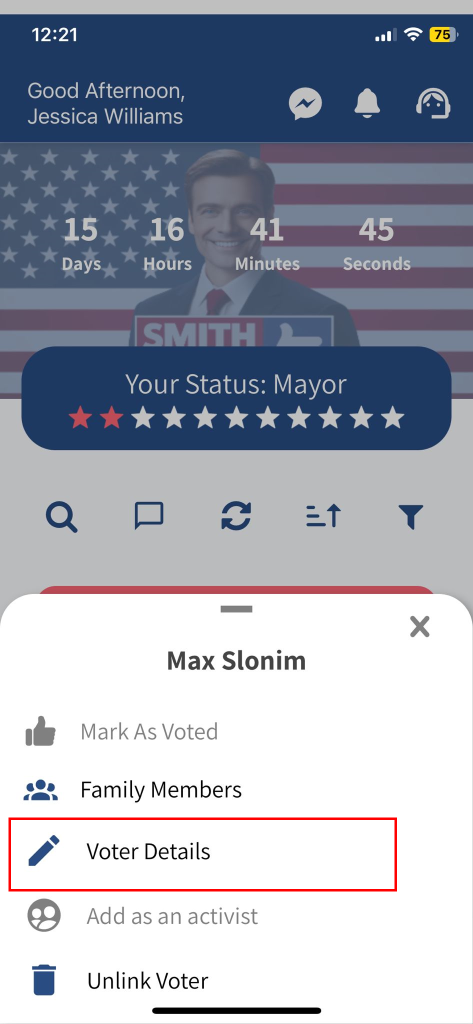
Tasks Page
On the Tasks page, you can see all pending and completed tasks that have been assigned to voters. See the guide below to learn how to navigate your Tasks page.
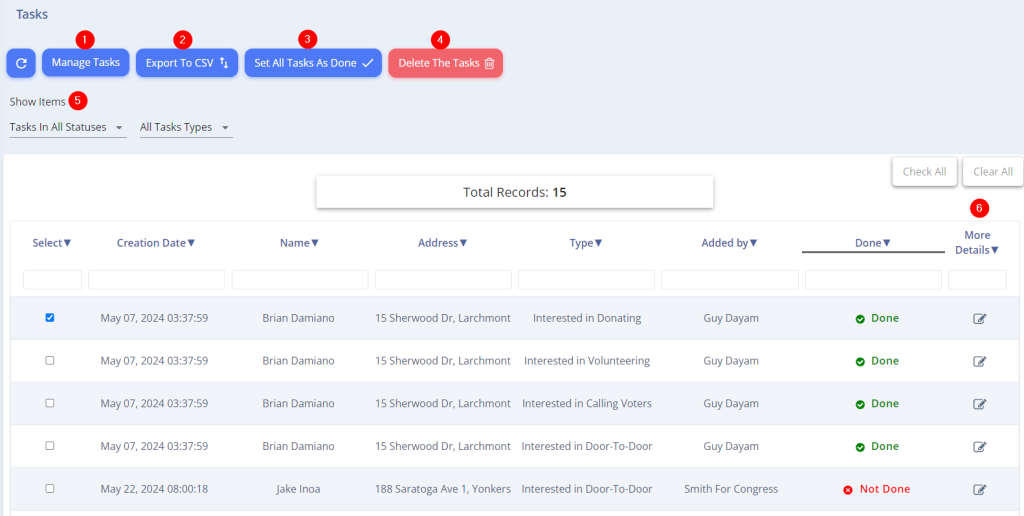
- Manage Tasks – Navigate to the Task Types Management page. An explanation of this page will be provided later in the guide.
- Export to Excel – Exports the tasks displayed on the page to an Excel report. You can filter and select specific tasks. For example, in this image, only the first task is selected (in the rightmost column), so only it will appear in the report.
- Set All Tasks as Done – Mark all the selected tasks as completed.
- Delete the Tasks – Delete all the selected tasks.
- Show Items – Filter the tasks displayed on the page by status (completed/not completed) and by task type.
- More Details – Display a window with task details, where you can mark the task as completed.
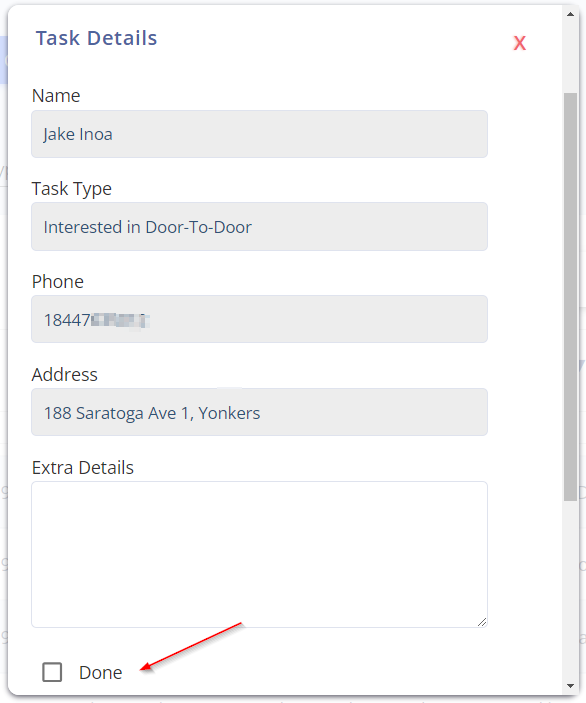
Management Tasks Page
The UpVote system includes built-in with default task types. In addition, you have the option to define new task types. On the Tasks Management page, you can edit the settings of existing task types and create new task types. See the guide below to learn how to navigate the Management Tasks page.
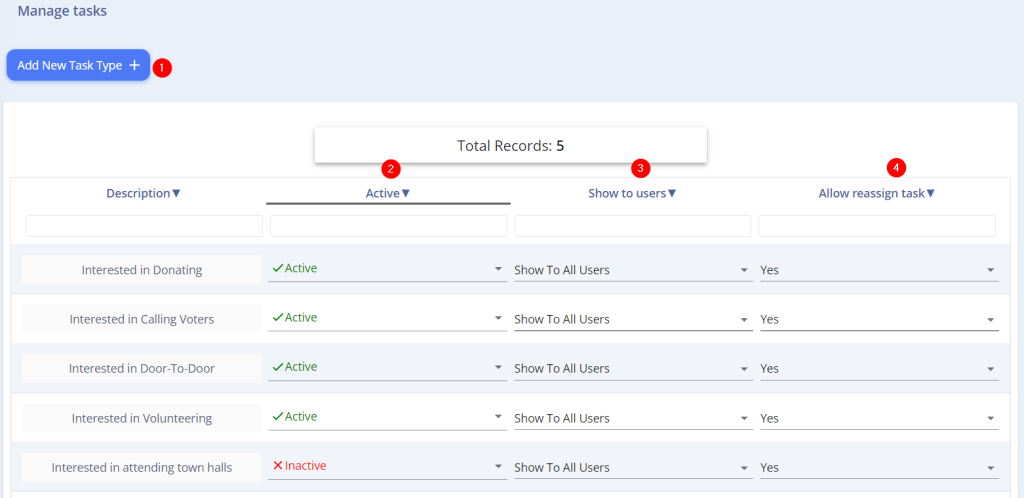
- Add New Task Type – To create a new task type, click on “Add New Task Type.”
- Active: You can choose whether the task type is active or inactive. A task type that is set to inactive is essentially temporarily deleted, and all tasks of this type are removed.
- Display to Users: Decide whether to display the task type to all users or only to specific users (e.g., callers).
- Allow Reassign Task: Choose whether to allow the same task type to be assigned to the same voter multiple times. For example, after a voter has participated a town hall and the task is marked as completed, the same voter might want to participate another town hall. In this case, to assign the task again, you need to enable recurring tasks.
Setting a User as a Task Manager
The Tasks page, which shows tasks assigned to voters, is displayed by default only to system administrators. You can also grant access to specific volunteers or campaign staff, allowing them to view and edit tasks assigned to voters. This can be configured in the relevant volunteer or campaign manager’s profile.
To assign a user as a Task Manager, select the “Manage Privileges” tab on the right side of the screen and click on “Manage Tasks” drop down menu. In the menu that opens, you can choose whether to show the user all types of tasks or select specific ones.
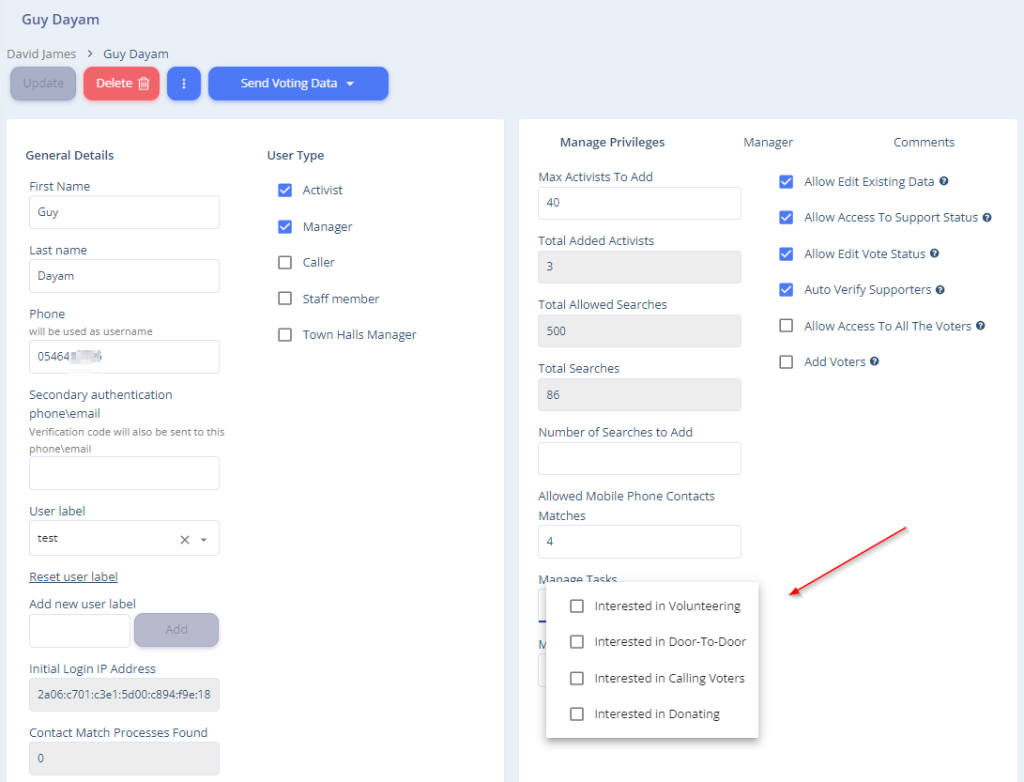
Tasks Filter On the Advanced Search Page
On the Advanced Search page you can search for voters based on the type and status of the tasks assigned to them.