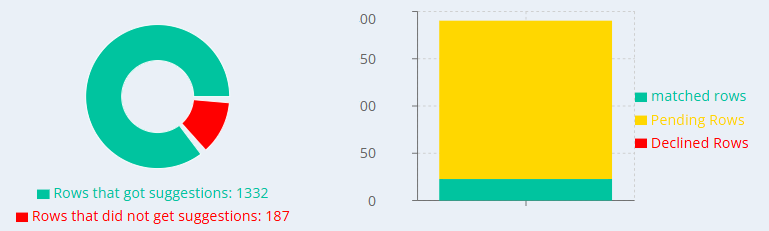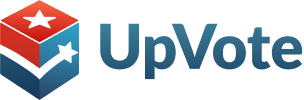In addition to the Contact Match and the individual search features Upvote provides for you to find who among your contacts is registered to vote in your district, you can also use UpVote’s Smart Match feature.
When will you use Smart Match? When you have a list of potential voters from a third party- perhaps from your local church or synagogue congregation, or another supportive institution- who may have incomplete or partial data. Lists from outside institutions and organizations often are missing addresses, email, or voter ID numbers.
If this is the case, not to worry! Smart Match is the solution.
Let’s walk through an example together!
Let’s say you are managing a campaign for Smith for Congress, and you received a list of potential voters from a supportive city council member who wants to help your volunteers reach potential voters. Lists like these will typically have names and phone numbers, but be lacking voter ID numbers and addresses.
With Smart Match, you can upload the list file with partial information into the system and cross-reference your list with the data in your district’s voter registry, also called the Voter File, and the system will identify matches with registered voters additional parameters such name, phone number, address, and more.
Follow these steps to add your new list to the system:
1. Select the preferred format for uploading your file, there are two options:
- A format where first and last name are split into two separate columns
- A second format with first and last name in one column together
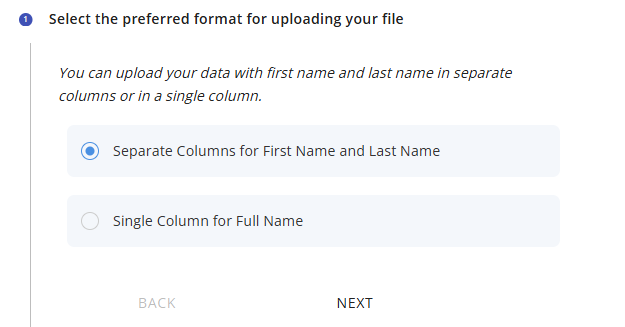
2. Choose the file to upload. UpVote provides an Excel template for you to download via the admin portal.
3. Tagging Voter Lists – You have the option to tag voters who were matched in the process. In this case we can create a “City Council Member List” tag for these voters so you can keep track of their progress when voting by mail and election day come around.
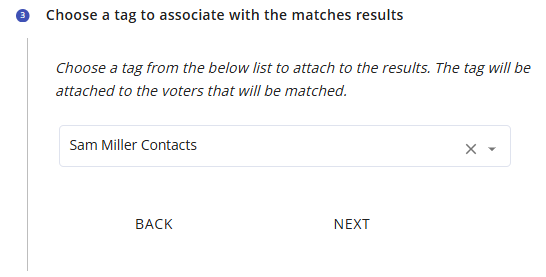
4. Associate Activists – Matches found within the Voter File will automatically be added to your database, and you can allocate these new voters to campaign staff or volunteers who will be responsible for reaching out to them.
5. Support Status – You can mark their new target voters assigned to your activists as supporters of your candidate, not supporters, or unknown support status.
6. Select the users authorized to view the match results – Select which campaign staffers will be granted authorization to view contact match results.
7. Threshold – Each match found from your list may have one or more potential people which correspond to them in the voter file. In many cases, there can be one, two, three, or more suggestions from the voter file for you to review and choose among them which you believe is a match for your contact on your list.
These potential match suggestions are assigned a score, the higher the score the higher the likelihood of a correct match according to the algorithm. You can adjust the settings of UpVote here to block suggestions below a certain threshold confidence rating.
We typically recommend setting a confidence rating threshold of a 4, so that any potential match which the algorithm rates as a 4 or below will not be seen. This number is customizable, and you can tailor it to your needs.
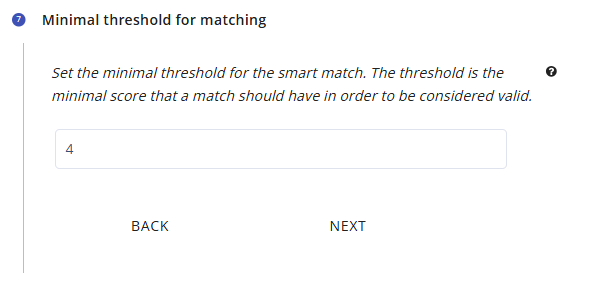
8. Set Conditions – You can set conditions that will be used to auto match the data. for example, If we select full name and phone, any match that meets these conditions will be made automatically.
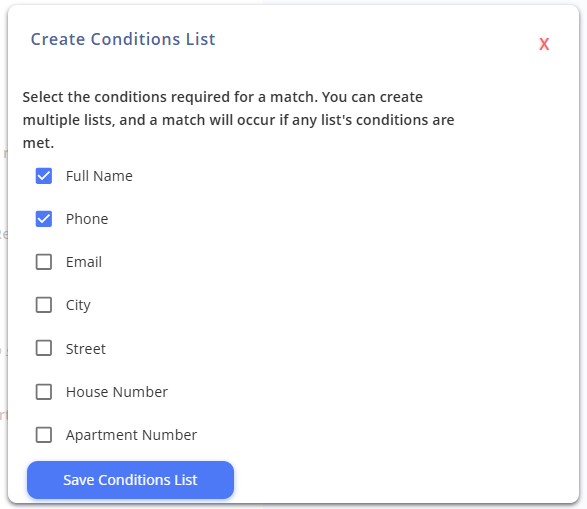
The Results
After uploading the file, a summary of the selected settings will appear.
All the matches will be displayed, with details of the score that each match received and the option to mark it as a correct match. Additionally, all the matches found in the Voter File will be displayed, with an assigned score indicating how confident the system is that a given registered voter in the voter file is a match for the name on your third party list. You will then have the option to mark which option is the correct match to the best of your knowledge.
For example, in the images above, two matches were found for the potential Anna Davis who is on your third party list.
The first match received a higher match score of 6 for matching the name, city, and street, while the second match received a score of 4 for matching the name only.
Now you have the option to choose which match is correct and mark it by clicking on ![]() .
.
After saving the match, the information in the uploaded file will be added to the existing information about the voter in the system.
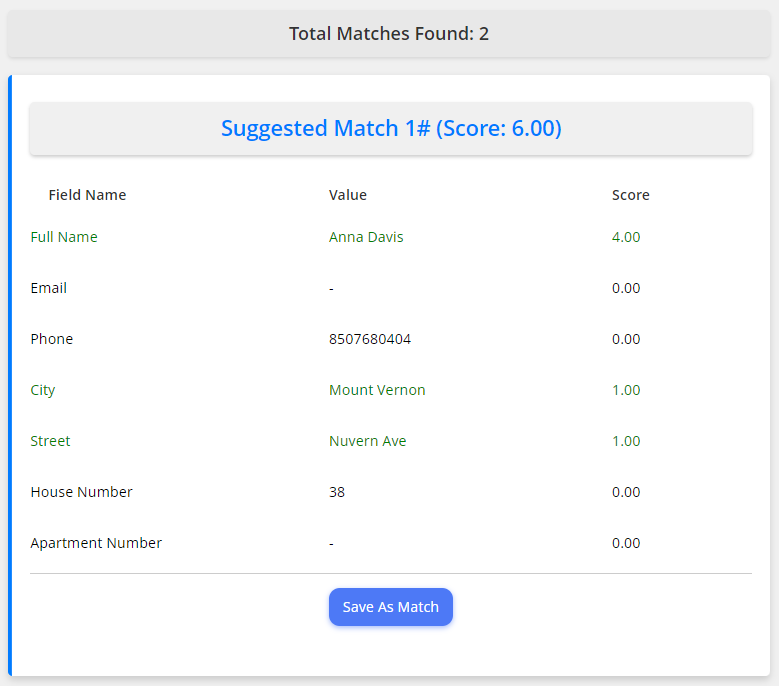
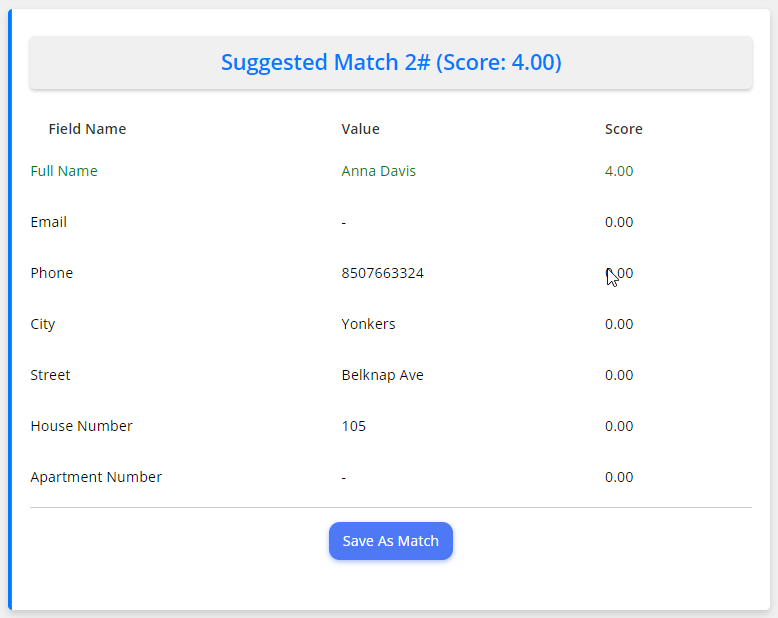
Statistics
The Results Screen provides instant updates on the number of matches found as you move through your list, showing how many you have approved or rejected in comprehensive pie charts and graph displays.